Data Cleanse
The data cleanse workspace enables you to correctly identify and classify the software that is installed on your devices.
The raw .EXE file or ESI data that is imported in the assets workspace is shown in the data cleanse workspace. The data cleanse workspace works in conjunction with your dictionaries to identify the software an EXE or ESI file represents and match it to a product in the dictionary. This matching process is then replicated across all devices that contain the same files, identifying the products installed across your estate.
Customizable application suite matching and recognition rules are also used to group applications into suites and apply specific products to matched products on your devices.
Each tab within the data cleanse workspace contains a set of operations to take you through the data cleanse process.
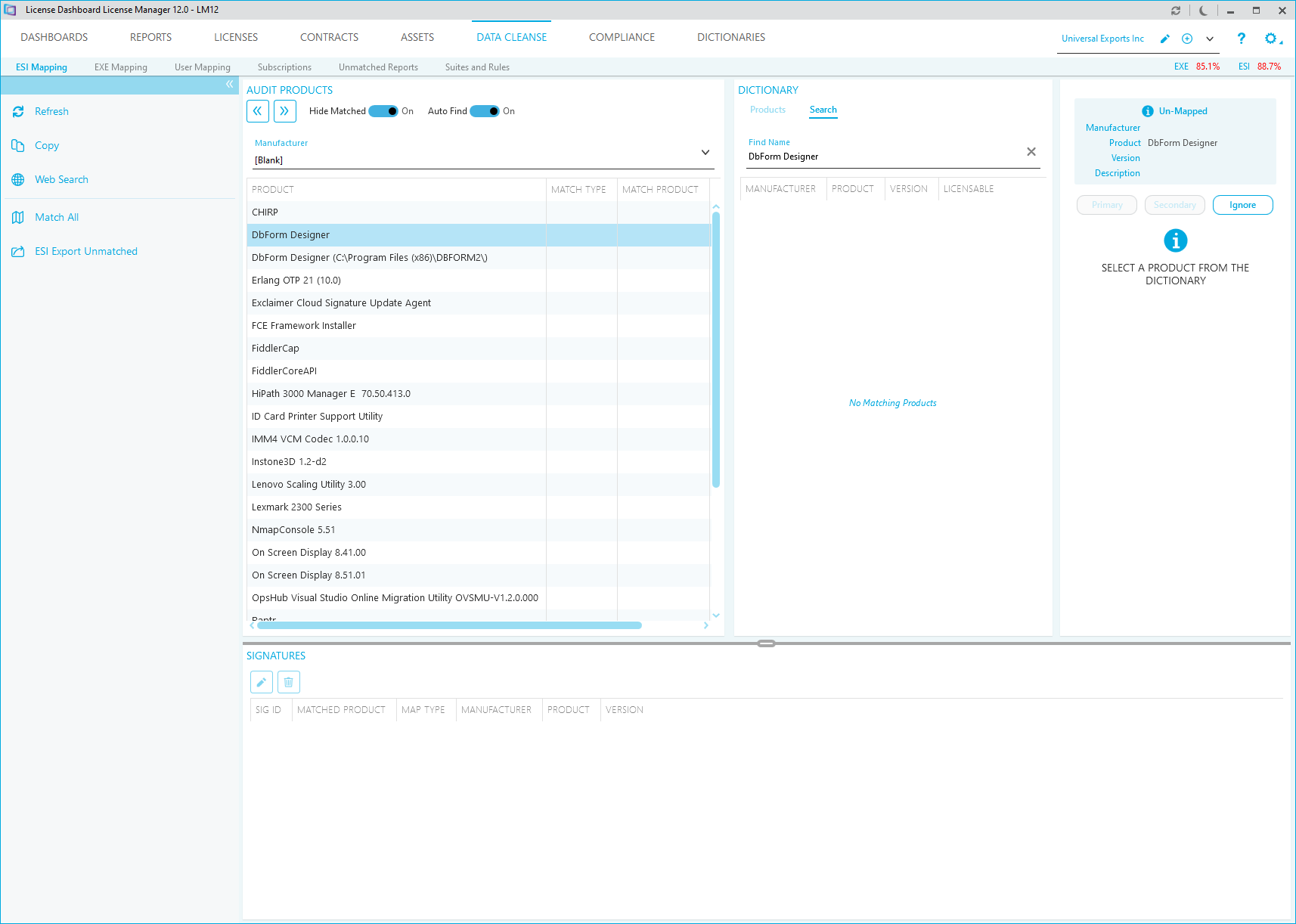
The data cleanse workspace is deactivated by default. This workspace can be activated using the application settings.
EXE Mapping or ESI Mapping
After EXE and ESI data is imported in the assets workspace, the EXE mapping and ESI mapping tabs are made available in the data cleanse workspace.
These tabs have two main functions:
- To perform the application recognition process.
- To enhance application recognition by defining currently unrecognized EXE files or ESI signatures as either primary or secondary files for a product.
Use the match all task to perform the application recognition process. This will compare the EXE file or ESI signature associated to each asset against the product recognition dictionary.
User Mapping
When data is imported, it may include details about user accounts. This can include multiple accounts for the same person. This can mean that a single user in your organization has multiple accounts in License Manager, each with different software usage details.
User mapping ensures that all user accounts for the same person are mapped to their primary Active Directory account. This ensures that any software usage data that is licensed per user, is recorded against one user in License Manager.
Subscriptions
Some software may be installed on a subscription basis. This type of software is licensed per user and may enable a single user to install it on multiple devices. The Subscriptions tab allows you to define the number of devices that a single user can install subscription based software on.
Unmatched Reports
The unmatched reports tab in the data cleanse workspace provides additional tools to help with the process of enhancing the product recognition dictionary. It is used in combination with the EXE Mapping tab.
- The Unmatched Executable report displays the full list of executables that are unrecognized on each computer.
- The Unmatched Known Executables report displays executables that are unmatched and have the same name as an executable that has been assigned as a primary executable of a product. This report will not run if you are using an encrypted dictionary.
- The Unmatched Quantities report displays unmatched executables along with the count of how many times they occur.
Double clicking on the results from the reports will take you to an instance of that executable in the EXE mapping tab. When changes have been made to the product recognition dictionary, the match all task should be run again for the changes to be represented within the results.
Suites and Rules
Suites are used for grouping applications into application suites. Rules are used for replacing products on specific computers. The suites and rules tab in the data cleanse workspace allows you to define and apply both.
Suites are used to replace individual applications with an application suite. For example, Microsoft Word 97, Microsoft Excel 97 and Microsoft PowerPoint 97 installations on a computer could be replaced with Microsoft Office 97 Std.
Load an application suite within the top pane by selecting the Load option within that section. Select the apply suites task to apply the application suites.
Rules enable products to be replaced with alternative products on specific computers. For example, if you have several Microsoft SQL Server 2005 installations, but you know two of them are licensed per processor, you can use a rule to replace the Microsoft SQL Server 2005 product description with Microsoft SQL Server 2005 Per Processor on those two computers.
Load a rule within the bottom pane by selecting the load option within that section. Select the apply rules task to apply the rule.