Export Business Unit Attributes
Export Business Unit Attributes allows you to export business unit attributes to an Excel spreadsheet. Attributes are the information you manually add to different types of data in License Manager:
- Product attributes are related to the information you add to products in the products dictionary.
- Manufacturer attributes are related to the information you add to manufacturer details in the manufacturers dictionary
- Business unit attributes are related to the business units you have created. These attributes can be viewed when you edit a business unit.
- Primary user attributes are related to the devices that are managed in the assets workspace. These attributes can be viewed when you See also: View Device Details.
This task can be used with the import business unit attributes task to perform bulk updates to the attributes you have added. You can export the attribute data, up-date the data in Excel and import it back in to License Manager.
- Click Export Business Unit Attributes in the settings menu. The export business unit attributes window is displayed.
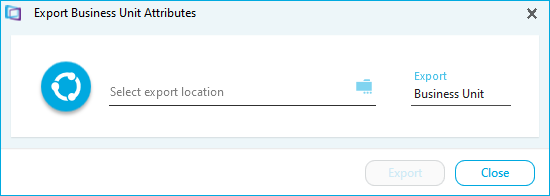
- Click the folder icon.
- Navigate to where you want to save the file. Name it and click Save. The export attributes window is updated:
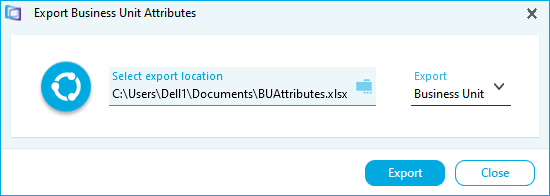
- Select the attributes you want to Export.
- Click Export. The export file is automatically opened in Excel after it is exported. You can edit the file and save it as normal. A confirmation message is also displayed in the export attributes window when the export is complete.
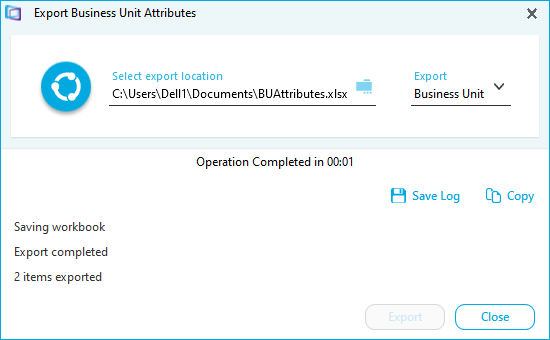
- Click Save Log save the message text to a log file
- Click Copy to copy the message text to your clipboard
- Click Close.