Restore Database
Restore Database allows you to restore a License Manager database if License Manager is using a SQL Server instance on the local computer. If License Manager is using a SQL Server instance on remote computer, the Restore task is not available.
Ensure that the backup file is saved to your local C drive before attempting a Restore.
How to restore a database backup
- Click Restore Database in the settings menu.
- In the dialog box, click the folder icon.
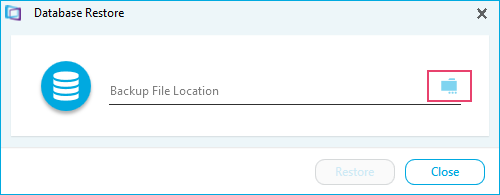
- Locate your backup file. Then click the Restore button.
- Click the OK button to confirm that the Database Restore is complete. License Manager will close automatically.
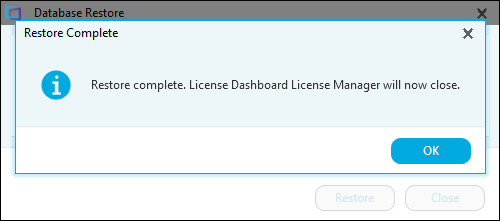
- Re-open License Manager and verify that your data has been restored as expected.