Add Contract
The Add Contract task allows you to add new contract details and contract entitlement details.
- Select the Business Unit the contract applies to.
- Click Add Contract in the Tasks List. The Add Contract form is displayed.
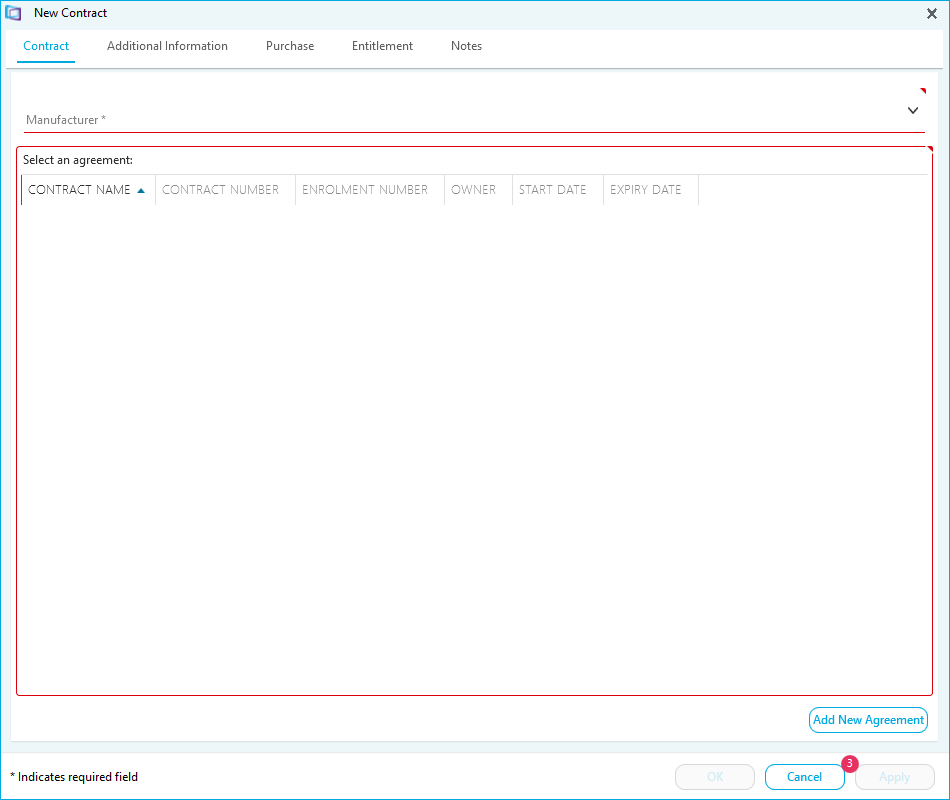
- Select the Manufacturer associated with the contract from the drop down list. If the Manufacturer is not available, type the name and License Manager will add it to the Dictionary when you save the record.
- Click Add New Agreement to create a new contract. A new line is added to the list:

- Input the remaining Agreement details.
- Contract Name
- Contract Number
- Enrolment Number
- Owner
- Start Date
- Expiry Date
- Click Additional Information
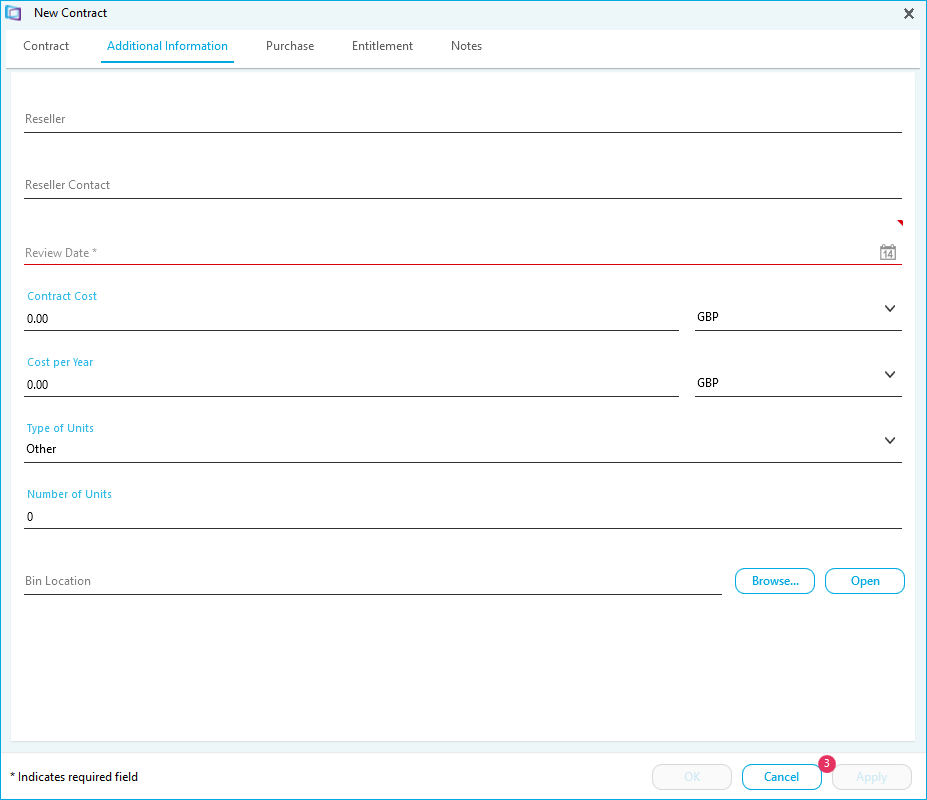
- Input the Additional Information details.
- Click Purchase
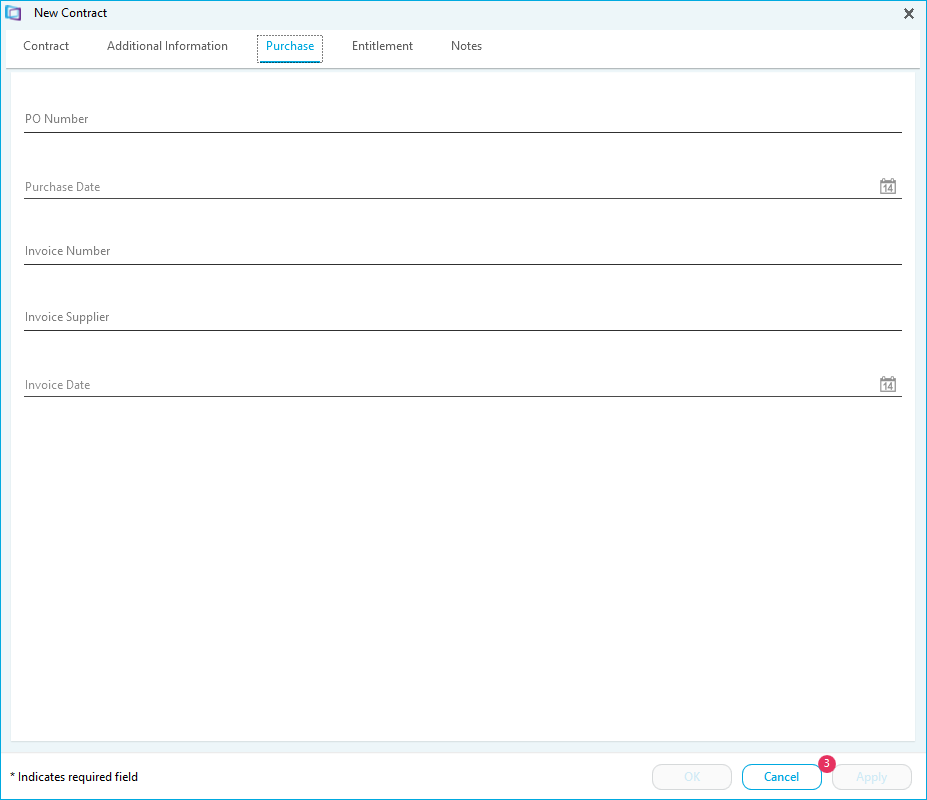
- Input the Purchase details.
- Click OK to add the contract and return to the Contract Records workspace. Click Apply to add the contract and keep it open for editing.
The new contract is added to the Contract Records workspace.
There are two further tabs to store additional details of the contract.
The Contract Entitlement Tab
The Contract Entitlement tab shows products the contract entitles the Business Unit to use.
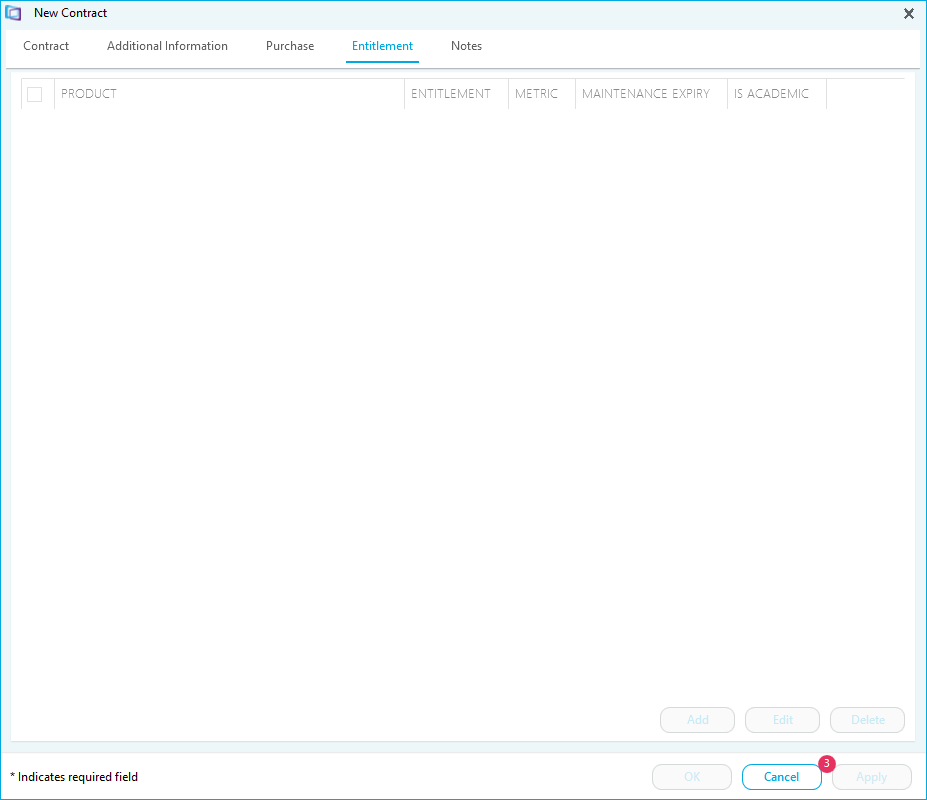
How to add product entitlement to a contract
- Click Add.... A new line is added to the list.
- Select a Product and Version.
- Click OK.
- Input the product details.
- Click OK. The new product entitlement is added to the bottom of the list.
- Click OK to save the change to the contract and return to the Contract Records workspace.
- Click Apply to save the change to the contract and remain in the View Contract Details task.
How to edit product entitlement in a contract
- Select the product you want to edit.
- Overwrite any product details.
- Click OK.
- Click OK to save the change to the contract and return to the Contract Records workspace.
- Click Apply to save the change to the contract and remain in the View Contract Details task.
How to delete product entitlement from a contract
- Select the product you want to delete.
- Click Delete. A warning message is displayed.
- Click OK.
- Click Save to save the change to the contract and return to the Contract Records workspace.
- Click Apply to save the change to the contract and remain in the View Contract Details task.
The Notes Tab
The Notes allows you to add notes to the contract.
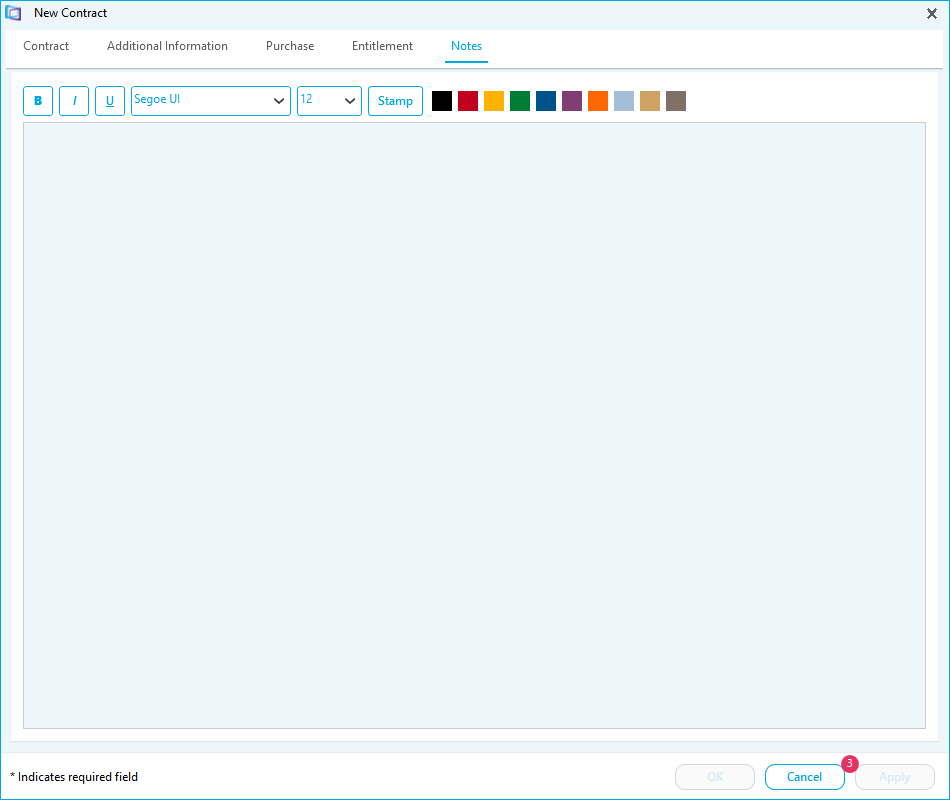
- Type in the notes field.
- Use the rich text editor to edit the look of the note.
- Click OK to save any changes and return to the Contract Records workspace.
- Click Apply to save any changes and remain in the View Contract Details task.