Non-Compliance Chart
The Non-Compliance chart shows the top non-compliant items for the selected Business Unit. You can use Dashboard Settings to change the number of displayed columns. You can drill into the data to show non-compliance by manufacturer, product or product version. You can also launch Compliance Summary - Compliance Detail reports for each column in the table. Please refer to the Reports topic for more information about Compliance Summary reports.
Each column only has one stack and displays the non-compliance status for the labeled item.
Columns in Non-Compliance charts are ordered initially by non-compliance, then by the number of installations.
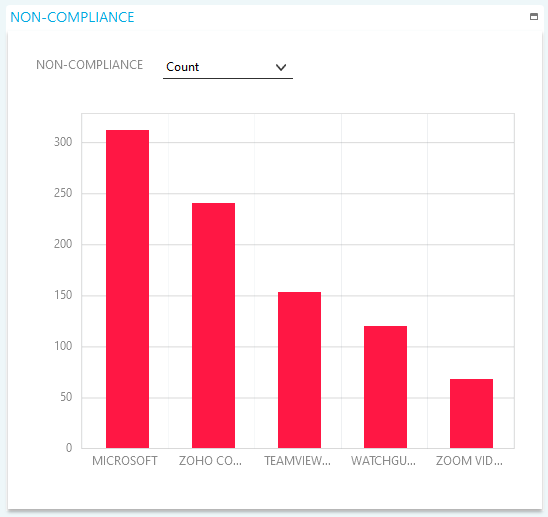
Non-Compliance can be represented as a number count, percentage value or an estimated cost. Click the drop-down box above the chart to change the display.
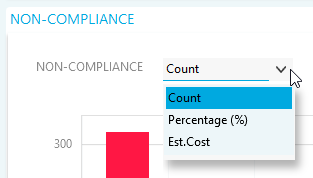
Right click on any bar in the chart for drill and report options:
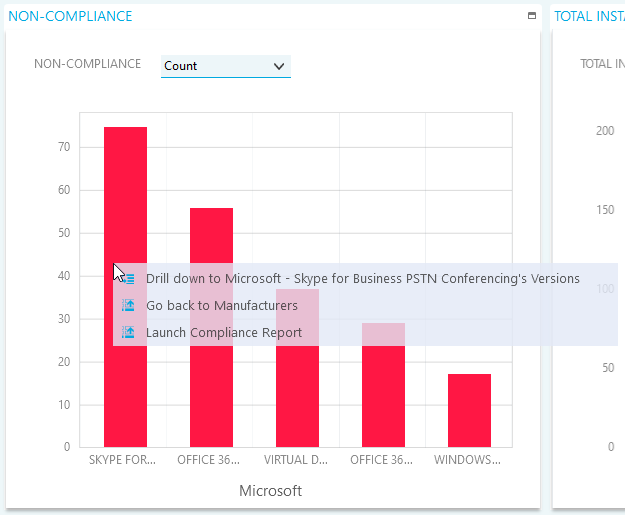
- Click Drill down to... to launch the non-compliance chart for the specified column.
- Click Go back to... to go back up to the non-compliance chart from the previous drill down.
- Click Launch... to launch the associated report.