How to Navigate the Dashboards Workspace
Use the toolbar at the top of the workspace to switch between different dashboards.

Dashboard Settings
Dashboard settings are available at the bottom of the tasks list in the Notifications dashboard.

These settings are applied to every dashboard.
Click Settings to adjust the dashboard settings:
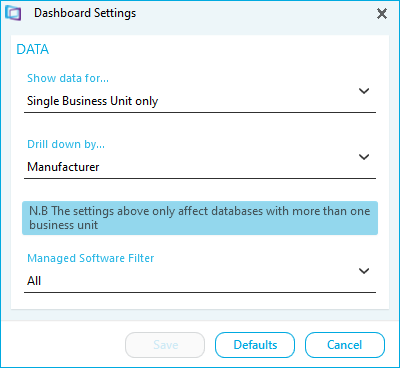
- Show data for... This defines what data is displayed when you select a business unit:
- Select Single Business Unit only to show only data for the selected business unit.
- Select Business Unit and all Sub Units (Grouped) to combine and display the data from the selected business unit all of its child business units.
- Drill down by... This defines how you drill into the data on specific charts:
- Select Manufacturer to drill into the data by the Manufacturer information.
- Select Business Unit to drill into the data by the associated business unit.
- The managed software filter setting is used to control which filter is applied to the data. This is set using the Dashboard Settings task.
- All indicates all data is displayed
- Finalized Only indicates that only data that is managed in the compliance workspace is displayed
- In Progress Only indicates that only data that is unmanaged in the compliance workspace is displayed