Import from File
Use the import from File task to update or replace your dictionary. Importing a dictionary can take thirty minutes or longer depending on the speed of your computer and the SQL Server.
License Dashboard update dictionaries on a daily basis. The most recent version of the dictionary file is available to download from the License Manager downloads website. Use your License Manager License Key to log in to the website. The license is a 32 character key. See the About page to view or copy your license key. The dictionary is imported from a .xml or .zip file. Please note: a warning message is displayed if you try to import a dictionary that is older than the current dictionary you have installed.
Note: The License Manager Downloads website can also be accessed directly from the settings menu in License Manager.
Note: License Manager can be set up to import dictionary updates automatically. See Application Settings for further guidance.
- Click Import from File in the Dictionary Tasks list. The dictionary import window is displayed.
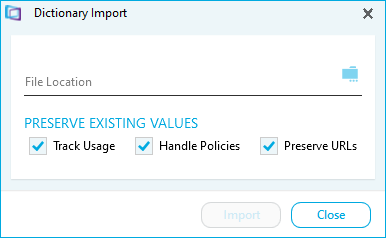
- Click the folder icon and navigate to the folder containing the Dictionary file. Select it and click Open.
- Select the Preserve Existing Values options.
- Tick Track Usage to preserve any track usage settings that have been applied to software usage items
- Tick Handle Policies to preserve any upgrade and downgrade licensing policies that have been applied to manufacturers in the dictionary
- Tick URLs to preserve any URL details that have been added to manufacturers or products in the dictionary
- Click OK. The import begins. A confirmation message is displayed when the import is complete.
- Click Close to close the dictionary import screen.