Data Origin Dictionary
The Data Origin Dictionary allows you to define the sources for the discovery of software installed on the devices in your organization.
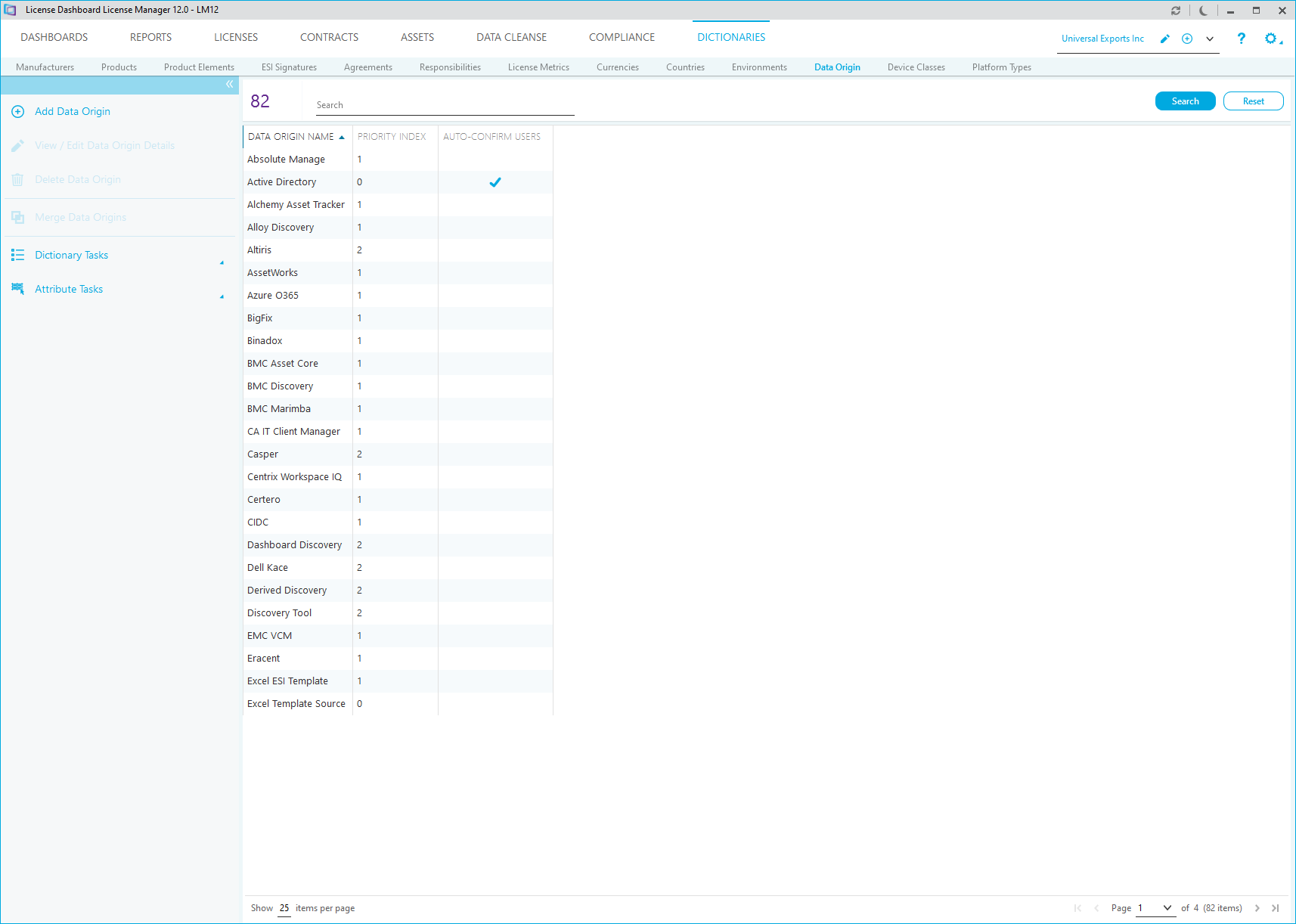
Adding Data Origins
- Click Add Data Origin to add a new Data Origin. The New Data Origin window is displayed:
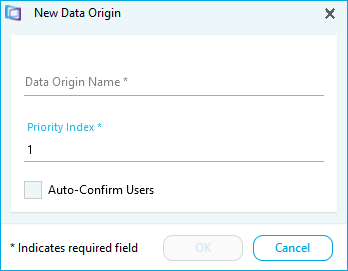
- Type the Data Origin details.
- The priority index allows you to prioritize the data that is imported from each install source. This enable you to determine which install source will be trusted if the is conflicting install data. The data from the import source with the lowest number set as its priority will be used to resolve any conflict.
- Click OK to save the Data Origin.
Editing a Data Origin
- Select a Data Origin to edit.
- Click View/Edit Data Origin Details. The View/Edit Data Origin window is displayed
- Edit the details.
- Click OK to save the changes.
- Click Cancel to cancel the changes
Deleting a Data Origin
- Select a Data Origin to delete.
- Click Delete Data Origin. A warning message is displayed.
- Click Yes.
Merging Data Origins
Note: This will update all entries for the merged Data Origins.
- Select a Data Origin to merge another Data Origin into
- Click Merge Data Origins. The Merge Data Origins window is displayed:
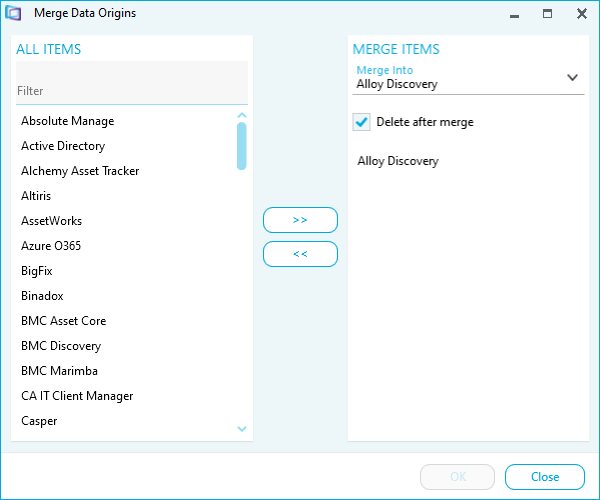
- Use the All Items list to find the Data Origin that you want to merge into the selected Data Origin.
- Select a Data Origin and click >> to add it to the Merge Items list
- Select a Data Origin and click << to remove it from the Merge Items list
- The Merge Into field shows the name of the Data Origin that will be used when the Data Origins are merged.
- Tick Delete after merge to delete the existing Data Origins after they have been merged into a new one.
- Click OK.