License Metrics Dictionary
The License Metrics dictionary contains a list of available Metrics. Most common License Metrics are included by default. You can customize the list to remove Metrics you don't use, or add new Metrics.
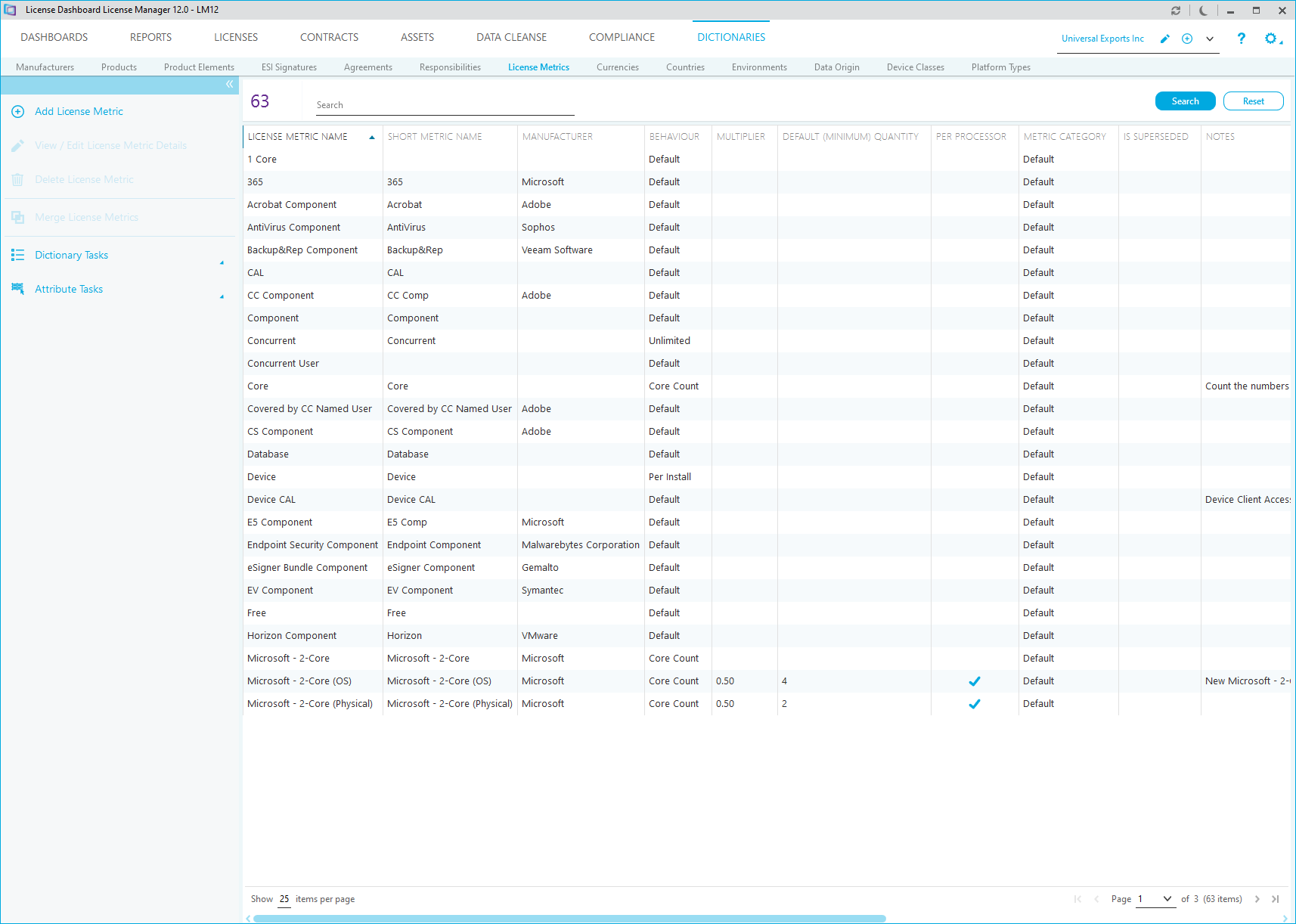
Metric Behavior
License metrics affect how licenses are allocated to installed software. A license metric determines how many licenses are required for compliance. For example, If a license has a license metric of device, one software installation is permitted on one device for each license. If a license has a license metric of processor, a device requires one license for each processor it has. If a license has a license metric of Microsoft - 2-Core, a device requires two licenses for each core it has.
License Manager has several built in license metrics that cannot be edited. It also allows you to create and edit your own license metrics. There are five options that can be used to define the behavior of a license metric:
- Select a Behaviour to define how the software usage is calculated and how licenses are allocated for products with the metric.
- Type a Multiplier value to apply to the calculation for software usage and license allocation.
- Type a Default Minimum Quantity required for products with the metric.
- Tick Per processor to indicate the Default Minimum Quantity is calculated per processor.
- Tick Is Superseded to indicate that the License Metric is superseded by another License Metric.
Adding License Metrics
- Click Add License Metric to add a new License Metric. The New License Metric window is displayed:
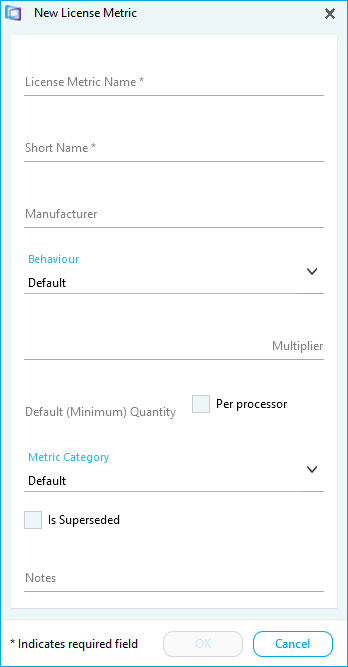
- Type the License Metric Name.
- Click OK to save the License Metric.
Editing a License Metric
- Select a License Metric to edit.
- Click View/Edit License Metric Details. The View/Edit License Metric window is displayed
- Edit the details.
- Click OK to save the changes.
- Click Cancel to cancel the changes
Deleting a License Metric
- Select a License Metric to delete.
- Click Delete License Metric. A warning message is displayed.
- Click Yes.
Merging License Metrics
Note: This will update all entries for the merged License Metrics.
- Select a License Metric to merge another License Metric into
- Click Merge License Metrics. The Merge License Metrics window is displayed:
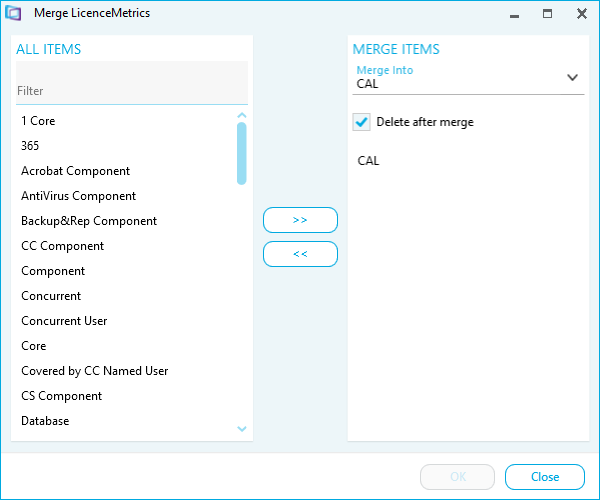
- Use the All Items list to find the License Metric that you want to merge into the selected License Metric.
- Select a License Metric and click >> to add it to the Merge Items list
- Select a License Metric and click << to remove it from the Merge Items list
- The Merge Into field shows the name of the License Metric that will be used when the License Metrics are merged.
- Tick Delete after merge to delete the existing License Metrics after they have been merged into a new one.
- Click OK.